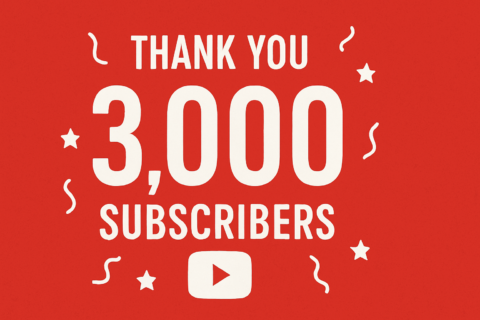
I’m truly humbled and overjoyed to share that Hancock’s VMware Half Hour has reached 3,000 subscribers on YouTube!
What started as a passion project — a way to share knowledge, experiences, and insights into VMware, virtualization, and homelab technologies — has grown into a community of like-minded professionals, enthusiasts, and learners from around the world.
Each view, like, comment, and subscription means more to me than I can put into words. Your support has made this journey worthwhile, and it’s your engagement that inspires me to keep producing content. Whether you’ve been here since the very first video or only recently joined the channel, please know that you are a vital part of this milestone.
I created Hancock’s VMware Half Hour to make complex technologies more accessible and approachable, while also providing a space to experiment and have a bit of fun along the way. To see that 3,000 of you have found value in this journey fills me with both gratitude and excitement for what’s ahead.
From the bottom of my heart, thank you for being part of this community. Here’s to more videos, deeper discussions, and continuing to learn and grow together.
If you haven’t already, I’d love for you to subscribe to the channel, share it with friends or colleagues, and let me know what topics you’d like to see covered next. Together, we can keep building this incredible community.
And finally — here’s to the next big milestones: 5,000, 10,000, and beyond…
— Andrew ‘Andy’ Hancock
Hall of Fame – Thank You for 3,000 Members!
thanks . Awaiting for VCF 9.0 videos for learning
— @ajeeshisacsamuel3423
I loved watching your videos, but they seem to be underperforming in search results. ? I can help with that by tweaking some SEO settings. Reach out if you’d like my help!
— @AL-AMINSHEIKHH
Thanks I was wondering how to migrate the vcenter server appliance and now I know. unregister and register using vsphere. Can you set the EVC mode of a host or only a cluster and a VM? thanks
— @alexwells2231
@ thanks for the reply
— @alexwells2231
Thanks my friend, your channel is very valuable ?
— @Amamosni
Great LAB , thanks for the explanation
— @AnasAlwerfally-e3c
YOU ARE MY HERO, your content about vm vsphere is what I need. Thanks sir
— @Andrew-i2f1s
@ Thank you. Wanted to give this a go but went to VMUG today and they’ve stopped lab licensing which is a shame. Thanks for the info though.
— @andreww3575
@einsteinagogo thanks for the reply although I don’t think HR would approve of the beer 😉
— @andybailey4466
Great and detailed video, cheers mate! ??
— @Angelos_yu
I love you man, I’ve received a mail from my host telling me to upgrade my ESXi but I was lost with the whole broadcom thing, you saved my life ?
— @AntoineNiveau-ty1vw
Saved me tons of hours, thanks
— @Assah_Bismark
Thank you for video.
— @avinash0072355
Thank you for this video This tutorial just helped me recover my xbox series x as I accidentally used a drive with a diff data size
— @beegeex2jenkins850
Thank you, VMware doco a nightmare to navigate and you’re vid got me sorted 🙂
— @benniemc2002
Thank you Andrew.
— @bgenner59
Hi, thanks for the video Thanks in advance
— @Bob-n2f8x
Very well explanation, thank you very much for the content, really useful!
— @bravazq
Thank you so much, Sir. Finally, my virtual machine it’s running.
— @brayanpachongo
Thanks for these tutorials.
— @brianmorgan7207
Great video! Easy to follow. But, my brother, an Espresso and Pepsi Max at the same time might not be good for blood pressure 🙂
— @chancebingen6760
Thanks for your guide Thanks for rhe videos. I’ll subscibe & like. A source for VMware info may be helpful down the road.”
— @DataOnline_VN
?? @einsteinagogo Thank you sir. i have very minimal hardware like i have an i3 6100 , 12GB ram. Any advices to run these resource hungry programs ?
— @DeekshithAE
Thanks so much, worked flawlessly on my production setup. It is so much easier using vLCM !!
— @FlemmingWiltonHansen
Thanks. This was quite helpful. Side note, your config file has SAN (hostname, fqdn, ip). With this, when you sign in a Microsoft CA, it pulls this all the way through. When you set the SAN in the MSFT CA, you actually dropped the hostname and IP. At least that’s what I’ve observed but I’m not a cert guru.
— @FrostbyteVA
@einsteinagogo I actually found how to fix it. Thank you.
— @garychios
Great tutorial, thanks!
— @gerardgajda2236
great video!
— @GoodBoy-zc3ol
I’ve a A2. Great vids. Subscribed ?
— @GPUGear
Thanks for sharing this! I’m with you, adding this plugin just adds complexity, yes you will login to one place ONLY, but how many times you’re sizing luns etc I just dont see the productivity for small environments. Not to mention with updating your vcenter etc things can get melted and plugins might just stop working.
— @hahahaha7023
@einsteinagogo That was what i was looking for exactly. Thank you very much Andrew.
— @harbinur
very useful and informative video. thanks
— @harbinur
Very good, thank you!
— @josephtnied
Thanks for the video, how did you download the patch?
— @JulSaraci
Can you use the free version in a production environment or is there something in the eula that doesn’t allow for this? Thanks!
— @kabookeo
@einsteinagogo Awesome! Finally, some good news from Broadcom. Yup. Subscribed weeks ago when I found your channel and always like. Do you ship your honey to the US?
— @kabookeo
Excellent video, perfect example of how a tutorial should be done – doesn’t waste time. Thank you!
— @Kimomaru
Thanks for this (and the link in Reddit!) – my old VMware account was well and truly buggered!
— @leopoldbluesky
Thank you so much for your insight! I was looking to run a spp on a hpe proliant dl380 gen 9 remotely but couldn’t seem to get it to run on any of the virtual machines. I now know that I need to be in front of the server in order to run the spp.
— @leviwinkels9465
Well, Mr. Hancock, you are much smarter than I am when it comes to driver manipulation. Awesome job. Based on this video, my device manager is clean, and my OCD is in check. 🙂 Looking at some of your other videos, I think we are in the same industry. I worked for Citrix for fourteen years. I left in 2022 when they were acquired and taken private by two PE firms. I saw the writing on the wall, but never imagined where that writing would take Citrix.
My next project for this A2 is to install an A2000 and utilize GPU-P in Hyper-V. If you have any videos lying around for that, let me know 🙂
— @MarkHowell-wm3dj
Hi, let me know if you find anything regarding Server 2025 and drivers. I need to run Server 2025 for Hyper-V and like you, I have OCD when it comes to not having the drivers installed.
Thanks,
Mark.
— @MarkHowell-wm3dj
Thank you very much for your videos. Thanks again and great job!
— @matteobruno83
Your channel has great content, but I noticed your SEO could use a boost. ? Want me to help you optimize it for better reach? Let me know if you’re interested!
— @MD-AL-AMIN-SHEIKH2
Hello! I was wondering if you had any success with the M.2 (A+E) Key converter ? Thanks in advance!
— @medismailben
? @einsteinagogo thanks man, solved it
— @Minavenesi839
Great video, Thanks!
— @MJSEdgar
thanks vmware brotha! i just patched my sandbox environment. much appreciated. cheers
— @MotoTrackSide
thank you! it works for me. other tutorials(disable hyper-v in Turn Windows features on or off) are completely out of date.
— @phakedreamer
Hey man, thank you very much for this video. I learned how to update ESXi — really appreciated!
— @PoudandaneOUTCHADEVIN
Thanks for the video
— @refra78
Thanks , great video
— @rikirapper
I want to get one of these, great video. I was super curious if you would replace the wifi card with a small sata SSD for boot drive. I want all the m.2 for storage. and you answered my question. thank you
— @rushunt2131
Thanks for the video. Just curious why you went Veem vs Nutanix move?
— @seanwoods1526
Thanks for the video. Next to build-24723872, I now see “standard.” That didn’t appear before… Should I be worried? Thanks again.
— @Sergiopalm
Thank you so much!
— @Servietsky_
@einsteinagogo Thank you!!
— @Servietsky_
Hi there. Thank you for taking the time to make your videos. They have been extremely helpful. So hard to find good VMware walkthroughs, and good teachers! Thx.
— @shavonne4831
Thank you Andrew it was really useful session. Kindly upload more videos on zerto related to journal alerts, rpo etc. There is hardly any available explaining these concepts and how to trouble shoot. Thanks much ??
— @shikvrm537
hi thanks for the video, can i also do this on ESXI 8u3c installed with HPE custom iso? hpe does not care to bring out 8u3d somehow 😀
— @snaporama
@einsteinagogo Thanks!
— @Spartan-u1l
Excellent content as usual!
— @stangbanger903
Thanks for the shout out! Awesome video!
— @StephenWagner
Bravo Sir, Thank you for posting
— @theboywholived2
Thanks Hancock’s!
— @TheWillkson
Great video! Just one question: do I need a unique token for each product? For example, here I’m using vCenter 7.0.03, Lifecycle Manager, vROps 8.16, and ESXi 7…
— @tiagoolv5115
super nice ! thank you for the video ! What would be helpful, if you list the commands in the description, like it was before. Anyway, the most comprehensive tutorials about ESXi !
— @tibigrigorescu94
Excellent, thank you.
— @tonyhall699
Many thanks for the great video
— @tuxmsantos
Thank you Andrew Hancock
— @velikadirkozan
Great summarized info! Only thing is after this, on fairly updated versions, it still throws an “System logs on host 10.1.1.4 are stored on non-persistent storage” message, any idea on that one?
— @VictorEstrada
Thanks for this video. Is it possible to create a video on how to monitor vSphere infrastructure by creating customized alerts for and send those via email whenever any configuration changes are made.
— @VikasSharma-ns7sp
@einsteinagogo Thank you
— @vinothjijan6114
Excellent video
— @VirtualJamesKing
Hello. Thanks for video. Helpful but 1 question. In your video, when you install, at 6:25, you only have option Upgrade or Install. I have Upgrade, install and preserve datastore and Install and overwrite datastore. If I choose to install preserving datastore, one installation completes my datastore browser is completely empty. Any suggestion? Please take note that the vmware esxi of which I am recovering lost password is version 7.0.2, and that I am installing a 8.0.2 version. Thank for help!
— @WeddingPlannerRome
@einsteinagogo thank you it just for my home lab for learning, any way I finally upgraded via DCUI incase someone have same problem
— @wilsonsony





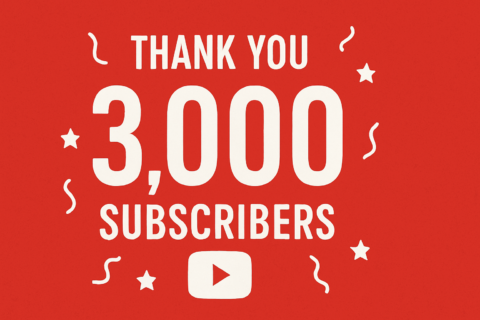


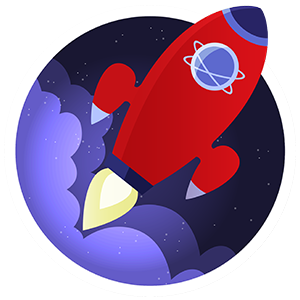






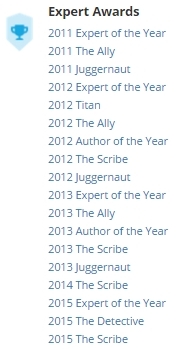

![Validate my RSS feed [Valid RSS]](http://andysworld.org.uk/images/valid-rss.png)