Understanding the Managed Hardened Repository by Veeam
What is a Managed Hardened Repository?
A Managed Hardened Repository is a specific type of backup storage solution. But what does “hardened” actually mean? In the context of data protection, it refers to systems specifically designed to resist tampering and unauthorized access. This prevents data from being altered or deleted, which is crucial for effective backup management.
Think of a Managed Hardened Repository like a vault for your digital assets. Just as a bank vault protects cash and valuables, this repository safeguards your data. Veeam’s solution enhances traditional backup strategies by adding an extra layer of security. It’s designed for organizations that want to ensure their backups are not only intact but also secure from threats like ransomware.
Importance of Data Security in Backups
Why should we care about data security when it comes to backups? The answer is simple: without robust security measures, backups can become prime targets for cyber attackers. Increasingly, we hear stories in the news about companies that suffered data breaches, only to find their backup data compromised as well.
In today’s world, data is the lifeblood of any organization. It’s not just about storing information, but about ensuring that this information remains safe and accessible. This is where a secure backup strategy becomes paramount. A good backup solution should offer the following:
- Immutability: Your backup data should be immutable, meaning it cannot be altered once backed up.
- Access Controls: Strict controls on who can access the backup data.
- Safe Recovery Options: The ability to recover data quickly and securely.
As the saying goes,
‘A backup is not a backup until you can test restore it.’
If you can’t access your data when needed, what good is a backup?
How Veeam Addresses Modern Backup Challenges
Veeam has been a leader in the data management space, particularly in backup solutions. They tackle modern challenges with innovative features designed to ensure the integrity and accessibility of your data.
Here are some key ways Veeam addresses these challenges:
- Robust Architecture: Veeam’s architecture allows for seamless integration with existing IT environments, making it easier to deploy and manage.
- Automation: With automated backup processes, organizations can reduce the likelihood of human error. Manual processes are often where problems occur.
- Comprehensive Encryption: Data is encrypted both in transit and at rest, providing optimal security. This means, even if a malicious actor gains access, the information is protected.
Understanding Key Terms
Let’s break down a couple of terms to ensure clarity:
- Hardened: Refers to a system or process that has been secured to withstand threats.
- Repository: This is simply a storage area where backups are kept, essentially the warehouse for your data.
As companies navigate the complex landscape of data security, incorporating managed hardened repositories is becoming increasingly critical. This type of proactive measure can save organizations from potential data loss and costly recovery processes.
In a landscape fraught with risks, securing backups is no longer optional; it’s a necessity. By leveraging tools like Veeam’s Managed Hardened Repository, organizations can ensure their data remains both safe and sound. After all, in the realm of data management, being prepared is half the battle.
Step-by-Step Installation Process
Let’s dive into the nuts and bolts of installing a Veeam Managed Hardened Repository. This guide will lead us through every stage, ensuring that we don’t overlook any critical steps along the way. By the end, you’ll have a fully operational repository for safely storing your backups.
1. Preparing Your Environment for Installation
Before we get started, it’s crucial to prepare our environment. Just like cooking, if the ingredients aren’t prepped properly, the dish won’t turn out right. Here are the steps:
- Verify System Requirements: Ensure your setup meets the minimum specifications:
Minimum CPU: 1 coreRAM: 2GBDisk Space: 100GB for OS and 100GB for data
- Install Required Tools: Make sure to have tools like virtualization software ready. This could be VMware or another option that supports ISO installations.
- Network Configuration: Ensure your network settings allow for communication between your repository and backup systems.
By preparing your environment, you can save hours of headaches later on. No one likes to be halfway through a project and realize they missed a key requirement!
2. Downloading the Necessary Files from Veeam
It’s now time to get our hands on the files we need. Here’s how:
- Head over to the Veeam website. Look for the downloads section.
- Log in if prompted. You might need your Veeam credentials. If you don’t have an account, creating one is free.
- Locate the Managed Hardened Repository files, which usually come as an ISO.
- Click the download link and save the file to your local storage. Ensure you find a reliable spot since we will need it right away.
Downloading the files is straightforward, but make sure you verify the integrity of the downloaded files to avoid issues later on.
3. Configuring the Virtual Machine Settings for the Repository
We’re almost there! Let’s prepare our virtual machine. Here’s the process I follow:
- Create a new virtual machine in your virtualization software:
- Name it something recognizable like
Cyrus-repo-2 to keep things organized.
- Set the VM’s CPU configuration to at least one core, and allocate two GB of memory.
- Configure the storage as follows:
- Assign a 100GB disk for the operating system.
- Add another 100GB disk for data storage.
- Attach the downloaded ISO file to the virtual machine as a CD/DVD drive.
- Finally, power on your virtual machine and follow the prompts to install the Veeam repository.
As you configure your virtual machine, it’s vital to stay focused. One misconfigured setting could lead to installation failures!
Notes to Keep in Mind
While we go through this process, here are a few notes to remember:
- Detailed System Requirements: Always check Veeam’s official documentation for updated requirements and prerequisites before installation.
- Common Mistakes: Watch out for not configuring network settings correctly, skipping disk allocations, or neglecting to download all required files.
By adhering to these guidelines, we can avoid common pitfalls and enhance our chances for a smooth installation. Isn’t it satisfying to see everything coming together smoothly? With these steps, you’re not just installing software; you’re laying a foundational stone for effective data management and security.
Configuration Essentials After Installation
Configuring your system properly right after installation is crucial. It’s not just a good practice; it’s a necessity. Without the right settings, you’re leaving your system vulnerable. So, let’s dive into some key configuration essentials.
1. Setting Up Secure Passwords and User Permissions
First things first – we need to talk about passwords. You might think that a simple password is enough, but I assure you, it’s not. Have you ever had a password that was so easy to guess, your friends could figure it out? That’s a security breach waiting to happen.
To ensure the highest level of security, we must adhere to STIG compliant passwords. This means using at least 15 characters that include:
- One uppercase letter
- One lowercase letter
- One number
- One special character
It’s also important to remember that you should not have more than four identical characters in a row. This might sound complicated, but think of it this way: the more complex your password, the harder it is for someone to crack it. And let’s not forget about user permissions. Assigning appropriate roles can prevent unauthorized access to your files.
You can never have too many layers of security.
2. Changing Network Settings and Naming Conventions
Next up is network settings and naming conventions. Have you ever tried to connect to a device and couldn’t find it? Frustrating, right? This is where proper naming comes into play.
Make sure to use a clear and consistent naming convention for all your network resources. It will save you time and headaches later. For instance, consider a format like device-type-location-number – something easy to read and understand.
Now, regarding network settings, ensure that your IP addressing schema is organized. Use private IP addresses for internal devices and employ a good naming standard for your network. This not only helps in managing devices but also boosts security.
3. Configuring Time Settings and Updates
Lastly, let’s talk about time settings. You might be wondering, why is configuring time important? Well, all your logs and backups need to be timestamped correctly. Imagine trying to track an issue when logs are out of sync. It’s like trying to solve a puzzle with missing pieces.
Setting your system to synchronize with reliable time servers can prevent these issues. Use NTP servers to keep everything in sync. And don’t forget to schedule regular updates. Regular updates can safeguard your system against emerging threats. It’s like having a security guard that’s always alert.
Implementing these three essential configurations – secure passwords, organized network settings, and accurate time configurations – goes a long way in enhancing your system’s security posture. Each step may seem insignificant, but collectively they build a robust security framework.
Additional Notes
As we integrate these configurations, the importance of STIG compliance in passwords cannot be overstated. It’s a challenge to manage these passwords effectively, particularly in larger environments where multiple users have various access levels.
So remember, investing time in these security measures right after installation will save you from significant troubles down the line. The systems we work with are increasingly targeted by malicious actors. A little diligence goes a long way in creating a safe environment.
Integrating the Managed Hardened Repository with Veeam Backup & Replication
Are you about to dive into the world of Veeam Backup & Replication? If you’re like me, the prospect of integrating a Managed Hardened Repository can feel both exciting and daunting. But don’t worry! I’m here to guide you through the process step by step.
1. Adding the Hardened Repository
The first step is adding the hardened repository to your backup infrastructure. Here’s how to do it:
- Download and Install: First, you’ll need to download the latest version of Veeam Backup & Replication that supports the managed hardened repository. Once installed, navigate to the backup infrastructure section.
- Create a New Repository: Click on “Add Backup Repository.” Select the
hardened repository option.
- Configure Settings: Enter the necessary details like the Fully Qualified Domain Name (FQDN) and your chosen credentials. Don’t forget to carefully handle the SSH credentials in this step. A small tip from me—use a secure password and write it down; you won’t want to forget it!
- Complete the Setup: After filling everything in, hit “Finish.” Your repository should now be visible in the backup infrastructure panel.
It might seem straightforward, but remember that making sure the FQDN and credentials are correct is crucial. Trust me; you don’t want to go back to troubleshoot for a minor typo!
2. Testing Your Backup Connection and Settings
Next up, we need to ensure that our newly integrated repository is working correctly.
- Verify Connection: Within the Veeam console, navigate to the newly added repository. Click on “Test Connection.” This step is vital. It confirms that Veeam can communicate with your repository.
- Run a Test Backup: Go ahead and create a test backup job. Select your new hardened repository as the target and monitor the process. If it passes without issues, you’re doing great!
- Check Logs: After running your backup, review the logs to catch any warning or error messages. Logs can feel overwhelming, but they are your best friend when troubleshooting!
By this point, you should feel confident that your connection is solid. However, if you run into issues, double-check your network settings. Often, a simple misconfiguration can throw a wrench into the works.
3. Best Practices for Managing Your Backup Repositories
Now that you’ve got everything set up fine-tuned, let’s look at best practices for managing your backup repositories:
- Regular Maintenance: Schedule regular updates for your Veeam software and repository settings. This ensures you are always protected with the latest features and security enhancements.
- Regular Backup Testing: Sounds repetitive, but I can’t stress this enough! Regularly validate your backup jobs by performing test restores. It’s not enough to have backups; they must work when needed.
- Monitor Storage Usage: Keep an eye on how much space your backups are consuming. A well-maintained repository should not be filled to the brim. It’s easier to manage data before it spirals out of control!
Now, here’s where it gets interesting. Depending on your Veeam Backup & Replication version, there may be some key differences in how you could manage your repositories. It’s always a good idea to consult the Veeam documentation relevant to your specific version.
Community Insights
Chatting with fellow users can be insightful. I’ve had multiple discussions on platforms like Experts Exchange about crafting safe backup environments. Many users have shared their unique approaches to building immutable repositories—lots of creative solutions out there!
In conclusion—though I haven’t rounded up everything with a closing statement here—this integration process is crucial to ensure your data is secure and easily recoverable.
Troubleshooting Common Issues
Troubleshooting can feel overwhelming, especially when we’re staring at error messages or installation failures. I’ve been there, and I know it can be daunting. But remember,
‘Every problem is a chance to learn something new.’
It’s all part of the journey toward mastering your systems. Here, I’ll share some common pitfalls in installation, diagnosing issues by checking logs, and the community resources that can help us out.
1. Identifying Common Installation Problems and Errors
When installing new software or systems, several issues might pop up. Here are some common errors I’ve encountered:
- Dependency Errors: Sometimes, necessary packages are missing. This can often halt your installation.
- Configuration File Issues: A misconfiguration can result in failing installs. Double-check settings and values.
- Unsupported Versions: Ensure that you’re using compatible software versions. Mixing unsupported releases can lead to confusion.
- Disk Space: This might sound simple, but lack of disk space can prevent installation.
Over the years, I’ve learned to keep an eye out for these commonalities. Have you experienced any of these? It’s helpful to know you’re not alone in this.
2. How to Check Logs for Diagnosis
Once you encounter an issue, the next step is diagnosing it. Checking the logs can be your best friend. Here’s how to do it:
- Locate the Log Files: Depending on your system, the log files are usually found in a specific directory. Check the documentation for your software.
- Understand the Log Format: Familiarize yourself with what the logs represent. Look for warnings or errors that stand out.
- Search Error Codes: If you find an error code, search online or in forums for more context. Often, someone has faced a similar issue.
- Check for Updates: Sometimes, the issue may stem from bugs in the current version. Always ensure that you have the latest updates.
During my journey, I once misread a simple log entry and wasted hours. It’s easy to overlook details, so take your time to interpret the logs accurately.
Simple Log Example:
[2023-10-19 12:00:00] ERROR: Missing package 'xyz.' Please install before proceeding.
3. Community Resources for Support
No need to go through these obstacles alone. Community resources can be a fantastic support system. Here are some of my favorites:
- Forums: Websites like Stack Overflow, Veeam forums, or Reddit are great places to ask questions and find solutions moving quickly. The community is often quick to respond.
- Documentation: Always refer back to the official documentation. It usually has a FAQs section that can shed light on common issues.
- Webinars and Tutorials: Sometimes, watching someone walk through an installation can help clarify things. Many tech companies hold webinars.
I’ve had success using these resources. I once posted a question that I thought was trivial, and I received a treasure trove of information that saved me a lot of frustration. It’s a reminder that even the simplest questions can lead to great insights.
4. My Personal Experiences with Overcoming Barriers
Actually, I’ve had numerous experiences where I hit walls. I recall a time when an installation just wouldn’t budge. I went through the logs and noted repeated “permission denied” errors. After some help in a community chat, it turned out the user account didn’t have sufficient privileges for installation. Adjusting my user settings made all the difference.
It can be frustrating, but those moments taught me invaluable lessons. Each installment becomes simpler the more we tackle issues head-on. With persistence, we overcome the barriers set before us.
Ultimately, troubleshooting is like building muscle. It gets easier with practice. And as I share my experiences, I encourage you to embrace the process. Remember, you’re not alone on this journey!
Maximizing Your Data Backup Strategy
We all know that data is the lifeblood of any organization. But what happens when that lifeblood is threatened? Every business faces the risk of data loss in one way or another, which is why having a robust data backup strategy is not just recommended—it’s essential. Let’s dive into how we can maximize our data backup strategy.
1. Create a Comprehensive Recovery Plan
First and foremost, one of the key elements of a successful backup strategy is having a solid data recovery plan. But what does that mean? A recovery plan outlines the steps to take when data loss occurs, including how to restore the data.
- Automated Backups: Utilize automated backup systems to ensure your data is regularly and consistently backed up without manual intervention. Imagine trying to remember to take your vitamins every day—easier said than done! Automating this process ensures you’re always protected.
- Documentation: Keep detailed documentation of your recovery plan. This includes what data is backed up, where it’s stored, and how to access it. It’s like having a map when you’re lost—you wouldn’t venture into the wilderness without one, right?
In fact, did you know that 30% of organizations experience data loss? That’s a staggering statistic! It highlights the need for a proactive approach in managing backups.
2. Regular Testing and Validation
Regularly testing your backup process is crucial. Testing is like a fire drill; you practice it so that when real dangerous situations occur, you’re prepared. It’s too easy to assume everything works smoothly if you’ve set it and forgotten it.
- Scheduled Test Restores: Implement a routine where you perform test restores at set intervals. For example, once a quarter, conduct a test to ensure that your backups can be restored without any hitches.
- Monitor Backup Success Rates: Keep track of how often your backups succeed. Amazingly, 50% of companies don’t regularly test their backups. This is a major weakness in their strategy.
As the saying goes,
‘A backup strategy is only as good as the restores it allows.’
So, let’s put that to the test and get familiar with the restoration process!
3. Leverage Cloud Storage
These days, the cloud plays a key role in backup strategies. Combining traditional harden repositories with cloud storage provides a multi-faceted approach to data safety.
- Redundancy: Cloud storage adds an extra layer of protection. On-site backups can sometimes be compromised, so having a secondary backup in the cloud acts as an insurance policy.
- Scalability: Storing data in the cloud makes it easy to scale up or down depending on your storage needs. It’s flexible, and you only pay for what you use—kind of like paying for a gym membership that you actually use!
As we see the trends in digital transformation progressing, leveraging both physical and cloud storage gives us the best of both worlds. It’s like having the security of a safe in your house while also stashing away valuables in a bank vault.
Conclusion
By creating a solid data recovery plan with automatic backups, regularly testing the process, and leveraging cloud storage, we can significantly enhance the reliability of our data backup strategy. Remember, even the most sophisticated systems in place can fail if we don’t acknowledge that failure can happen. Take proactive measures now, so you won’t face the panic of data loss later!
Conclusion: Securing Your Digital Future
As we draw this journey to a close, it’s essential to reflect on the key takeaways from implementing the managed hardened repository. First and foremost, this repository enhances the security of your backup environment tremendously. Remember when I mentioned how easy it was to set things up? That simplicity doesn’t compromise security. Even if you’re new to data management, the integration of Veeam’s managed hardened repository can be a robust shield against data breaches and ransomware attacks. Isn’t it comforting to think that your critical data could be safeguarded in such a user-friendly manner?
One major lesson learned from our installation and configuration journey is the importance of regularly testing your backup and restore processes. I’ve noticed an alarming trend within organizations: backups are created, but rarely checked for functionality. We can’t just cross our fingers and hope they work. A backup is only as good as its ability to restore data—have you put your backups to the test? In an emergency, that panic is not the time to discover a failure in your backup strategy.
Veeam’s Role in Data Protection
Looking ahead, we can expect Veeam to continue evolving the landscape of data protection. With their commitment to providing cutting-edge solutions, Veeam is paving the way for improved digital security. Their community and environments contribute significantly to better practices, sharing insights and experiences that can lead to enhanced protection solutions. In our swiftly changing technological world, who wouldn’t want to rely on a leader in data management?
The importance of staying vigilant about data security cannot be overstated. With each passing day, cyber threats grow more sophisticated. Therefore, making security a daily priority is crucial. I encourage you to stay proactive: conduct routine audits and updates on data protection measures. Don’t wait until it’s too late. Just as you wouldn’t leave your front door unlocked, don’t assume your network is secure. A mindset of constant vigilance can be your best weapon against potential threats.
Final Thoughts on Long-Term Data Management
In closing, let’s consider the significance of establishing a long-term data management and backup strategy. As we’ve discussed, the managed hardened repository by Veeam is a valuable asset for approaching security head-on. It’s about more than just storage; it’s about creating layers of protection. Think of it like securing your home: you wouldn’t rely solely on a single lock to keep intruders out. In the same vein, compound your data security strategies.
There’s no certainty in the digital realm—especially with the rate at which technology evolves. But by having a solid foundation, you’ll be better equipped for an unpredictable future. So, as we wrap up here, I encourage you to take actionable steps towards securing your digital environment. Embrace innovation while maintaining a cautious approach. Together, we can build a safer digital future, one backup at a time.
“A backup is not a backup unless you can restore from it.”











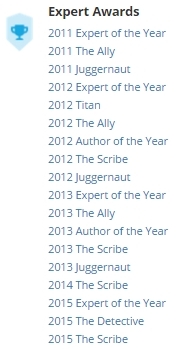

![Validate my RSS feed [Valid RSS]](http://andysworld.org.uk/images/valid-rss.png)