HOWTO: P2V a Linux Ubuntu PC Using VMware vCenter Converter Standalone 9.0
Migrating physical machines into virtual environments continues to be a key task for many administrators, homelabbers, and anyone modernising older systems. With the release of VMware vCenter Converter Standalone 9.0, VMware has brought back a fully supported, modernised, and feature-rich toolset for performing P2V (Physical-to-Virtual) conversions.
In this post, I walk through how to P2V a powered-on Ubuntu 22.04 Linux PC, using Converter 9.0, as featured in my recent Hancock’s VMware Half Hour episode.
This guide covers each stage of the workflow, from configuring the source Linux machine to selecting the destination datastore and reviewing the final conversion job. Whether you’re prepping for a migration, building a new VM template, or preserving older hardware, this step-by-step breakdown will help you get the job done smoothly.
Video Tutorial
If you prefer to follow along with the full step-by-step:
Embed your YouTube video here once uploaded.
What’s New in VMware vCenter Converter Standalone 9.0?
- A refreshed and modern UI
- Improved compatibility with modern Linux distributions
- Updated helper VM for Linux conversions
- Support for newer ESXi and vSphere versions
- Better overall performance and reliability
- Linux P2V via passwordless sudo-enabled accounts
This makes it far easier to bring physical Linux workloads into your virtual infrastructure.
Full Tutorial Breakdown (Step-by-Step)
Below is a summary of all the steps demonstrated in the video:
- Step 1 — Open Converter & Select “Convert Machine”
- Step 2 — Choose “Powered On”
- Step 3 — Detect Source Machine
- Step 4 — Select “Remote Linux Machine”
- Step 5 — Enter FQDN of the Linux PC
- Step 6 — Use a passwordless sudo-enabled user account
- Step 7 — Enter the password
- Step 8 — Proceed to the next stage
- Step 9 — Enter ESXi or vCenter Server FQDN
- Step 10 — Authenticate with username and password
- Step 11 — Continue
- Step 12 — Name your destination VM
- Step 13 — Choose datastore & VM hardware version
- Step 14 — Go to the next screen
- Step 15 — TIP: Avoid making unnecessary changes!
- Step 16 — Next
- Step 17 — Review settings and click “Finish”
- Step 18 — Monitor the conversion job
- Step 19 — Review Helper VM deployment on ESXi
- Step 20 — Cloning process begins
- Step 21 — Converter best practices & tips
- Step 22 — Conversion reaches 98%
- Step 23 — Conversion reaches 100%
- Step 24 — Disable network on the destination VM
- Step 25 — Power on the VM
- Step 26 — Teaser: Something special about Brother 52 (esxi052)!
Why Disable the Network Before First Boot?
Doing this avoids:
- IP conflicts
- Hostname duplication
- Duplicate MAC address issues
- Unwanted services broadcasting from the cloned system
After confirming the VM boots correctly, you can safely reconfigure networking inside the guest.
Final Thoughts
VMware vCenter Converter Standalone 9.0 brings P2V workflows back into the modern VMware ecosystem. With full Linux support—including Ubuntu 22.04—it’s easier than ever to migrate physical workloads into vSphere.
If you’re maintaining a homelab, doing DR planning, or preserving old systems, Converter remains one of the most valuable free tools VMware continues to offer.
Stay tuned — the next video showcases something special about Brother 52 (esxi052) that you won’t want to miss!
Don’t Forget!
- Like the video
- Subscribe to Hancock’s VMware Half Hour
- Leave a comment — What P2V tutorial should I do next?




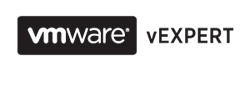
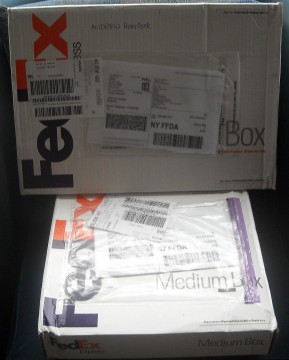
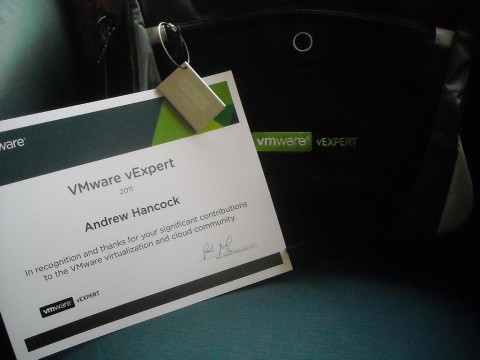
![Validate my RSS feed [Valid RSS]](http://andysworld.org.uk/images/valid-rss.png)