Are you tired of dealing with the Raspberry Pi 5 frame buffer issue when running ESXi ARM? In this video, we’ll show you a step-by-step guide on how to fix this frustrating problem and get your Raspberry Pi 5 up and running smoothly with ESXi ARM. Whether you’re a hobbyist or a professional, this tutorial is perfect for anyone looking to troubleshoot and resolve the frame buffer issue on their Raspberry Pi 5. So, what are you waiting for? Let’s dive in and get started!
Archive for the ‘Raspberry Pi’ Category
HOW TO: Fix Raspberry Pi CM5 framebuffer Issue with ESXi 8.0.3 ARM NOW!
Saturday, June 14th, 2025These Arrived Today: The ComputeBlade – A New Era in Compact Computing
Thursday, December 5th, 2024HOW TO: Configure & Install VMware ESXi ARM 8.0.3b on Raspberry Pi CM4 installed on a Turing Pi v2 Mini ITX Clusterboard | FULL MEGA GUIDE
Tuesday, December 3rd, 2024Welcome to Hancock’s VMware Half Hour! This is the Full Monty Version, the MEGA Full Movie on configuring and installing VMware vSphere Hypervisor ESXi ARM 8.0.3b on a Raspberry Pi Compute Module 4. The CM4 is installed in a Turing Pi v2 Mini ITX Clusterboard, delivering a compact and powerful platform for ARM virtualization.
In this 1 hour and 19-minute guide, I’ll take you step-by-step through every detail, covering:
? Demonstrating Raspberry Pi OS 64-bit booting on CM4.
? Creating and installing the ESXi ARM UEFI boot image.
? Configuring iSCSI storage using Synology NAS.
? Setting up ESXi ARM with licensing, NTP, and NFS storage.
? A full walkthrough of PXE booting and TFTP configuration.
? Netbooting the CM4 and finalizing the ESXi ARM environment.
? Flashing the BMC firmware is covered in this video
? Replacing the self-signed Turing Pi v2 SSL certificate with a certificate from Microsoft Certificate Services. is covered in this video
Exploring ESXi ARM Fling v2.0 with the Turing Pi Mini ITX Board
Tuesday, November 26th, 2024As an avid enthusiast of VMware’s innovations, I’m diving headfirst into the ESXi ARM Fling v2.0, which is built on the robust VMware vSphere Hypervisor ESXi 8.0.3b codebase. The ARM architecture has always intrigued me, and with this latest version, VMware has pushed the boundaries of what’s possible with ESXi on ARM devices. It’s a playground full of potential for anyone experimenting with lightweight, power-efficient infrastructures.
The Turing Pi Journey
After much anticipation, my Turing Pi Mini ITX boards have arrived! These boards are compatible with the Raspberry Pi Compute Module 4, offering a modular, scalable setup perfect for ARM experimentation. With a few Compute Module 4s ready to go, I’m eager to bring this setup to life. However, finding a suitable case for the Turing Pi board has proven to be a bit of a challenge.
Case Conundrum
While Turing Pi has announced an official ITX case for their boards, it’s currently on preorder and comes with a hefty price tag. For now, I’ve decided to go with a practical and versatile option: the Streamcom Mini ITX OpenBench case. Its open-frame design is functional, and it’ll keep the board accessible during testing and configuration.
I’m also considering crafting my own custom case. Using laser-cut wood or acrylic is an appealing option, offering the opportunity to create something unique and tailored to my specific requirements. But for now, the OpenBench case will do nicely as I explore the ESXi ARM Fling.
Why ESXi ARM Fling v2.0?
The ESXi ARM Fling project is an exciting venture for anyone who loves to experiment with virtualization. Running ESXi on ARM hardware offers several advantages:
- Energy efficiency: ARM boards consume far less power compared to traditional x86 systems.
- Cost-effectiveness: Affordable hardware like the Raspberry Pi Compute Module 4 makes it accessible to a wider audience.
- Flexibility: The compact form factor of ARM devices is ideal for edge computing, IoT, or even small-scale home labs.
The v2.0 update introduces enhanced support, better performance, and bug fixes, making it an excellent choice for exploring the ARM ecosystem.
What’s Next?
With the hardware in hand and the ESXi ARM Fling v2.0 ready to install, I’m planning to dive into:
- Setting up and configuring the Turing Pi board with ESXi.
- Testing the system’s stability, performance, and scalability using multiple Raspberry Pi Compute Modules.
- Exploring practical use cases, such as lightweight Kubernetes clusters or edge computing applications.
I’ll share updates on the build process, challenges, and performance insights in future posts. For now, I’m excited to get started and see what this setup can achieve.
Stay tuned for more! If you’ve experimented with the ESXi ARM Fling or have tips for working with the Turing Pi board, I’d love to hear from you.
Part 52: HOW TO: Fix Synchronous Exception at 0x00000000XXXXXXX on VMware vSphere Hypervisor 7.0 (ESXi 7.0 ARM) on a Raspberry Pi 4
Saturday, October 19th, 2024In this video presentation which is part of the Hancock’s VMware Half Hour I will show you HOW TO: Fix Synchronous Exception at 0x00000000XXXXXXX on VMware vSphere Hypervisor 7.0 (ESXi 7.0 ARM) on a Raspberry Pi 4.
It has been well documented that the Raspberry Pi 4 UEFI Firmware Image can cause this fault which renders the UEFI boot image corrupt. See here https://github.com/pftf/RP
The UEFI firmware imaged used in the lab in this video is v1.37, it is debated as too whether this has been fixed in later releases v1.37, some suggest rolling back to v1.33 !
For the sake of continuity I’ve included previous EE Videos and Articles I’ve created here
Part 51. HOW TO: Update the VMware vSphere Hypervisor 7.0 ARM Edition (ESXi 7.0 ARM edition) from v1.12 to v1.15 on a Raspberry Pi 4
Saturday, October 19th, 2024 On the 15 December 2023, VMware by Broadcom released 1.15, Build Number: 22949429 of the VMware vSphere Hypervisor 7.0 ARM Edition
On the 15 December 2023, VMware by Broadcom released 1.15, Build Number: 22949429 of the VMware vSphere Hypervisor 7.0 ARM Edition
see here – ESXi-Arm Fling 1.15 Refresh
I’ve written previous articles on installing VMware vSphere Hypervisor 7.0 ARM Edition here for your reference
In this video I’m going to show you HOW TO: Update the VMware vSphere Hypervisor 7.0 ARM Edition (ESXi 7.0 ARM edition) from v1.12 Build 7.0.0-1.12.21447677to v1.15 Build 22949429 on a Raspberry Pi 4, the method used is based on this article and video
Part 25: HOW TO: Update VMware ESXi 7.0U2 to ESXi 7.0U2a in 5 easy steps.
Part 17: HOW TO: Update VMware ESXi 7.0U2 to ESXi 7.0U2a in 5 easy steps.
A list of all the articles and videos can be found here on GitHub – CodheadClub/AwesomeResourc
The Sychronous Excepetion at 0x0000000037101434 in the UEFI BOOT Firmware v1.34 is still an issue today, which has not been fixed. These are messages received on Twitter from the Engineers which have worked on ESXi ARM. v1.35 is the latest UEFI firmware available from here
Andrei Warkentin (@WhatAintInside)
“yeah this is a long-standing SD card corruption bug ????… never quite identified, maybe some command needs ti be done on the way out to flush internal card buffers before the loss of power?”
Cyprien Laplace (@cypou)
I think you only need to replace the “RPI_EFI.fd” file from the boot partition. I forgot this bug existed, as all my Pis download the UEFI files using tftp.
(thus no corruption possible, but no change can be saved either)
ESXi on ARM – Andy’s BOM !
Saturday, October 24th, 2020If you’ve been living under a rock you may not know that a recent VMware Fling was released of ESXi on ARM. You can check out my articles on Experts Exchange http://vexpert.me/ESXionARM and http://vexpert.me/ESXi-ARM-BOOT-from-SAN
This is my 4 (four) Raspberry Pi 4B Cluster of VMware vSphere ESXi 7.0 for ARM.

vSphere Cluster
It’s based on 4 x Raspberry Pi 4B, Cluster/Rack, PoE and 4 x SanDisk 16GB MicroSD cards.
I did originally purchase a “Cluster” power supply at 2.4A per port, you’ll not need anymore unless you have external devices connected to your Pi, and then you may need 3A per port! switched to PoE!
So the BOM (bill of materials is as follows)
- 4 x Raspberry Pi 4B 8GB version from CPC (cheapest supplier in the UK, if they have stock)
- 1 x Pi Rack Case for Raspberry Pi 4 from Amazon
- 4 x PoE HAT from Amazon
- Sandisk MicroSD 3 Pack from Amazon
- 5 Port LCD Charger from Amazon
- 5 Short braided USB cables from Amazon
- Handy USB HDMI device (connect to PI, and have PC display!)
- Hex drivers (if you have fat fingers like me, 5mm nuts can be fiddley!)
HOW TO Rack a Raspberry Pi – RPi1B+, RPi2, RPi3
Thursday, June 25th, 2020
I’ve had a few Raspberry Pi located around the office plugged into network switches, and I wanted to tidy them up, so this is how you network rack a Raspberry Pi i 1B+, RPi 2 or RPi3.
The rack kit is available from Lincoln Binns – RP 19″ Rack Solutions












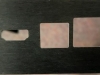








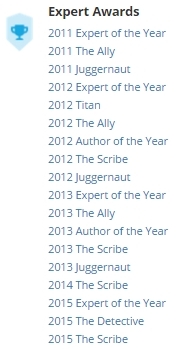

![Validate my RSS feed [Valid RSS]](http://andysworld.org.uk/images/valid-rss.png)