We’ve now also, added the Christmas Tree lights outside, in the Magnolia Tree.

I also got a little bored, and decided rather than using a traditional plug-in 240v 24 hour timer, I would add them to the X10 Computer Controlled System, so I can turn them off via a VMware Virtual Server, running Windows 2008 Web Services!
Lindsey asked “Why?“ – I replied, because I can do stuff like that!
So in thoery I could grant access to this Website, on the Internet to turn them off remotely, or let other people turn them on or off!
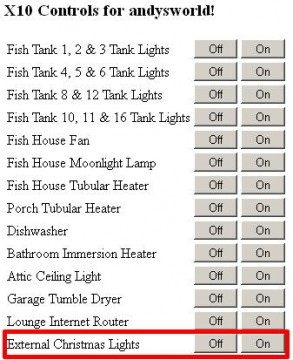
The website is basic, but it functions, just need some graphics and CSS!
Update: I’d already written this blog, and submitted for publishing, before catching an Episode of “The Big Bang Theory” – The Cooper-Hofstadter Polarisation (s1e9) – at this very start of the episode, Howard Wolowitz also demonstrates a light and stereo being power-on via x10, and enabling public access to do the same thing, which Penny also states “Why?” – you can get a really cheap wireless remote from Radio Shack!
Okay, so I’m a nerd! But we all knew that!

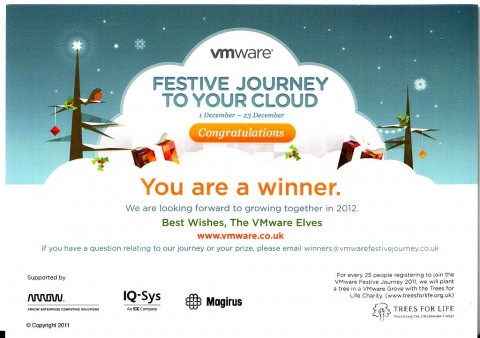





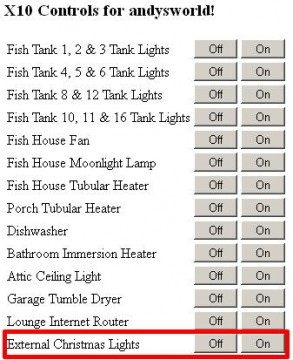




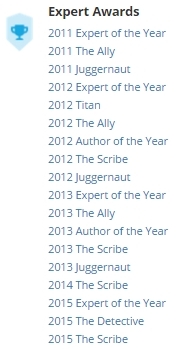

![Validate my RSS feed [Valid RSS]](http://andysworld.org.uk/images/valid-rss.png)